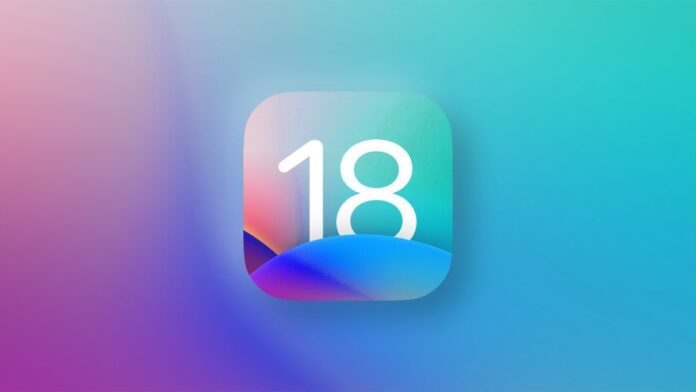Help your mom navigate her iPhone or iPad by remotely taking over her display
As long as both you and your mom are using an iPhone running iOS 18 or later, or an iPad powered by iPadOS 18 or later, you can remotely control your mother’s iPhone screen and show her exactly how to fix her issue. Requesting remote control of her screen is done via the FaceTime app on a video or audio call. You also must be listed in your mom’s Contacts if you’re going to take over her screen.
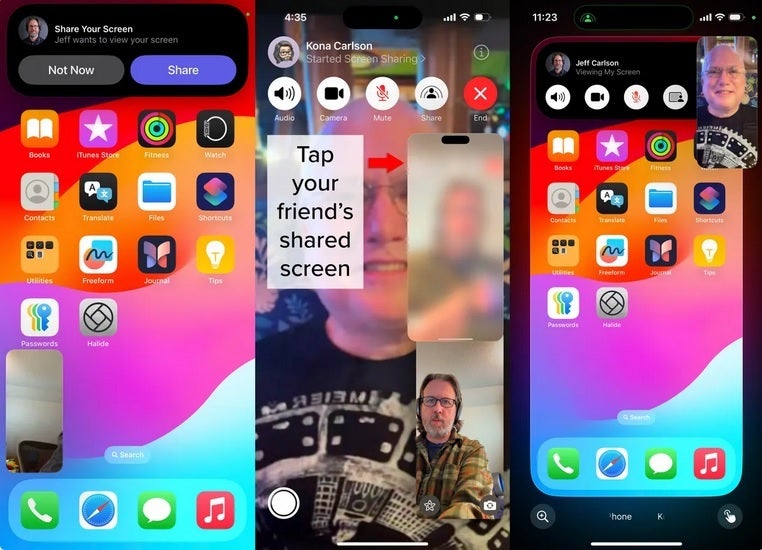
How to draw and write remotely on mom’s iPhone screen. | Image credit-Jeff Carlson/CNET
Here’s how you are going to make this happen. Call your mom on FaceTime. When she answers, tap on the Share button. In the Share Sheet that will pop up, tap on Ask to Share. Then, ask your mom to tap on the Share button on her screen. That will allow you to see a blurred image of your call because you are then viewing things through her FaceTime app. Ask her to go to her home screen.
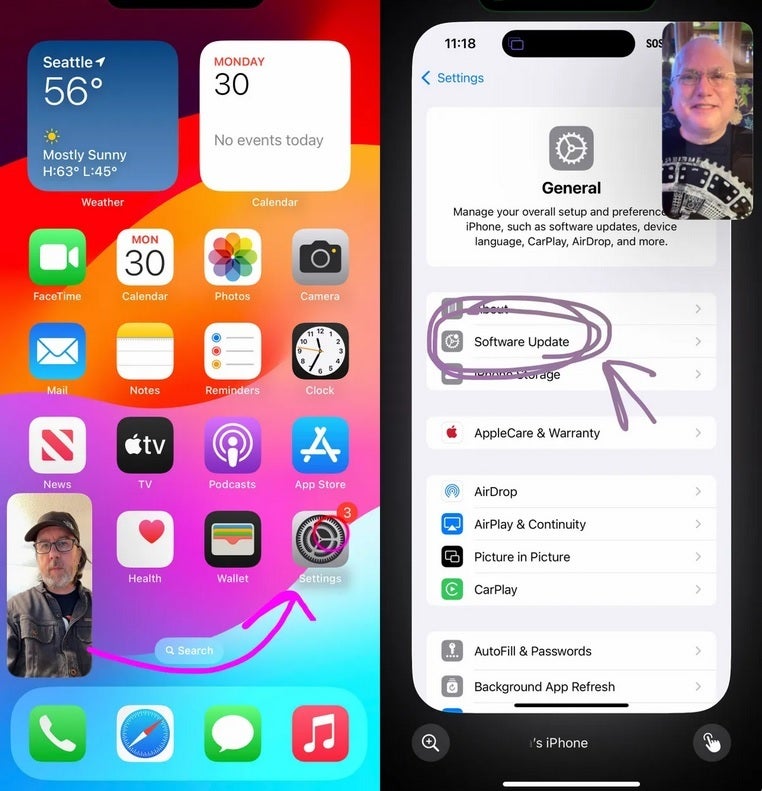
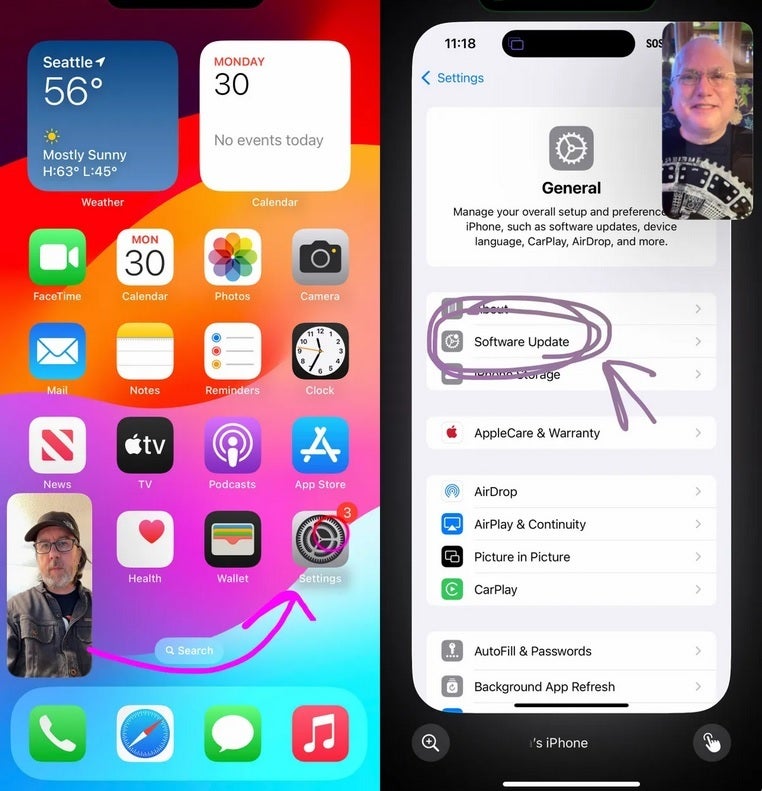
Showing mom how to update her iPhone remotely. | Image credit-Jeff Carlson/CNET
Once she opens her home screen, you can start sending her drawings that can serve as directions since they will show up on her device. You want to send her to the new software update so you can draw an arrow to the Settings icon. Or, you can tap to animate a circle that will highlight on her iPhone display the area you tapped. Drawings and animations will blow away like dust in a windstorm so that the display doesn’t get too cluttered.
If the problem that mom is having requires you to remotely take control of her device, while on your FaceTime video or audio call with her, tap the Control button in the bottom-right corner (top-right corner on an iPad). Ask her to tap the Allow button on her screen. You will see the words “Ready to Control” on your device and she will see “Remote Control Active” on hers. Keep in mind that you are not locking her out of her phone. Even though you will be able to control her device, she will be able to do so too.
Take complete control over your mom’s iPhone remotely
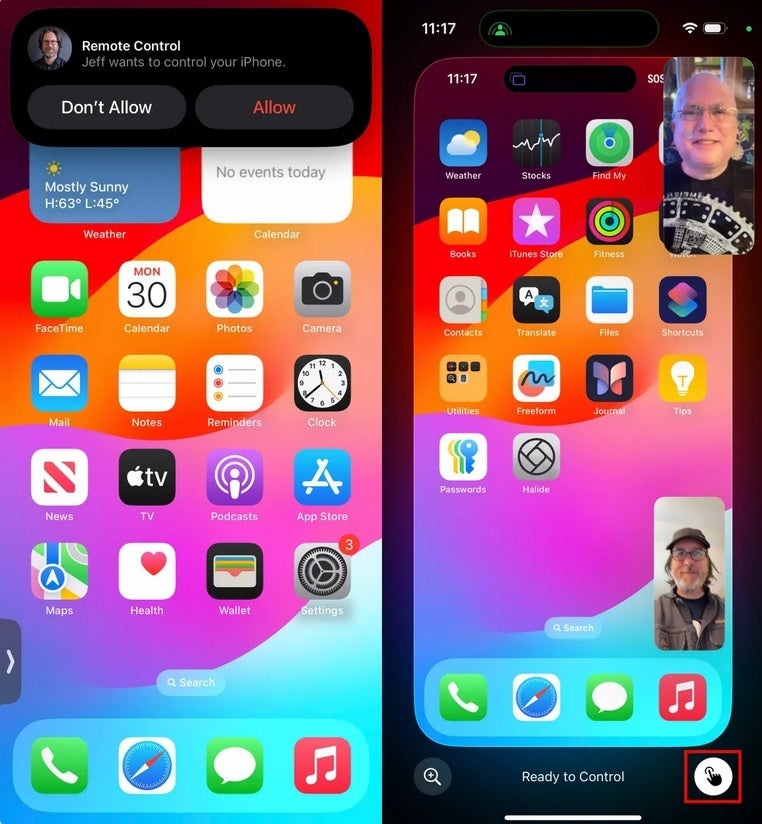
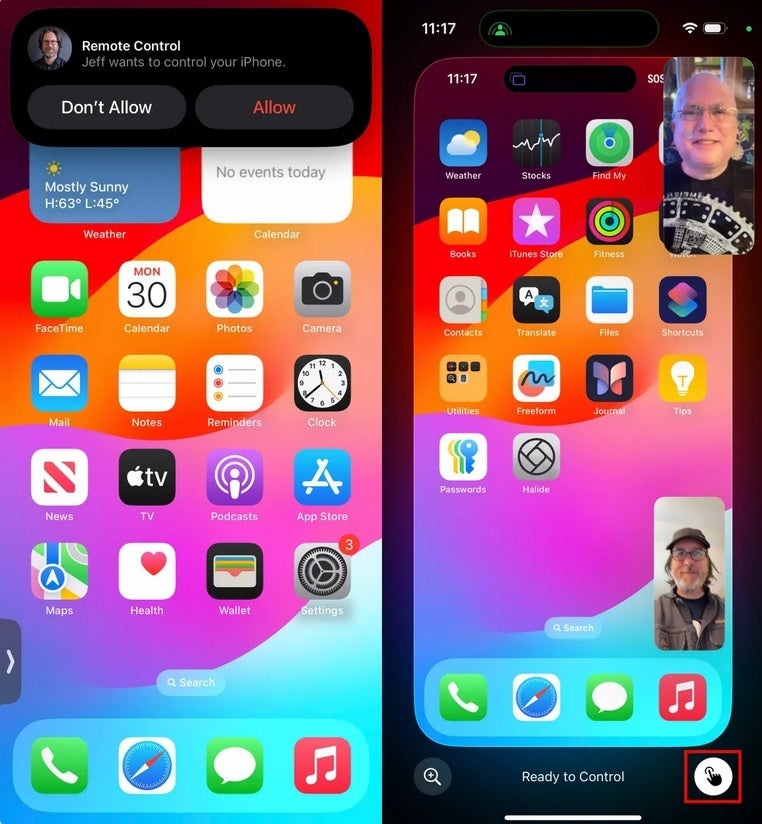
How to take complete control over your mom’s iPhone remotely. | Image credit-Jeff Carlson/CNET
Once mom understands what you are showing her, you can drop control of her device by tapping the Control button on your screen. She can stop you from having control any time by tapping the Stop button on her screen. At that point, you can still draw on her device. To end the sharing of the screen, ask mom to tap the Share button on her iPhone or iPad.
👇Follow more 👇
👉 bdphone.com
👉 ultractivation.com
👉 trainingreferral.com
👉 shaplafood.com
👉 bangladeshi.help
👉 www.forexdhaka.com
👉 uncommunication.com
👉 ultra-sim.com
👉 forexdhaka.com
👉 ultrafxfund.com
👉 bdphoneonline.com
👉 dailyadvice.us