Gemini now has its own panel in the viewer. It’s accessible with a double-click on a PDF from Google Drive on the web and if you have it open in a new window. You can now then tap the Gemini sparkle in the top right corner of the side panel. Gemini’s panel has a dark theme to match the PDF viewer.
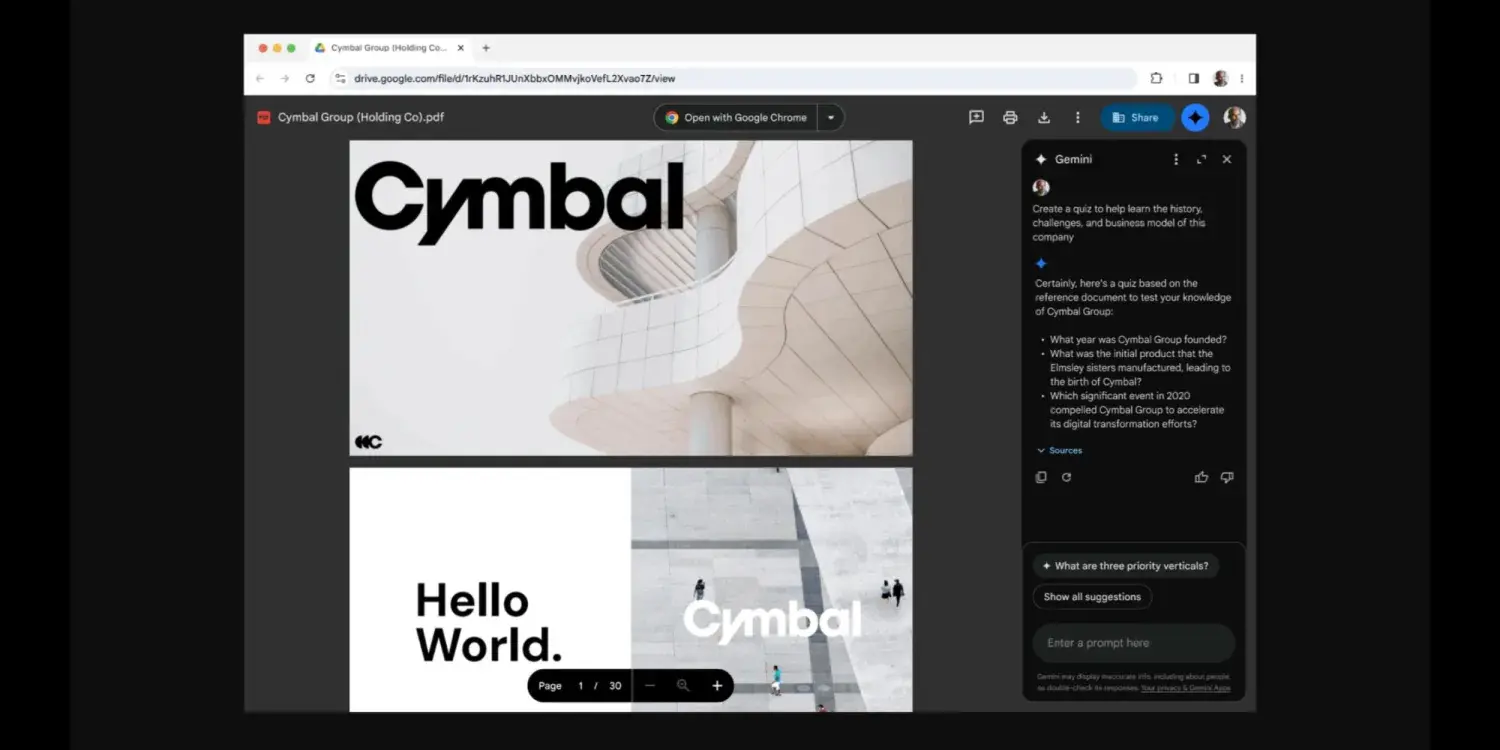
Image Source – 9to5Google
The side panel is powered by Gemini 1.5 Pro. It can be used to summarize “long, complicated PDFs”, and you can also ask it questions about the document.
You can use Gemini to also create new content: basically using the content of the PDF to make something new, like a study guide or an email draft. On top of that, you can combine the PDF with other files you have in Google Drive by typing @, and this can help you bring in more information.
The functionality is the same if you would upload a PDF to Gemini directly, but you’re getting a more integrated experience. The feature works with scanned PDFs, native PDFs, text-heavy PDFs (with lots of writing in them), and even table-heavy PDFs with complicated tables in them.
Gemini in Google Drive PDF viewer is rolling out over the coming weeks for users of Google One AI Premium, or Gemini Business, Enterprise, Education, and Education Premium add-on users.
In my opinion, this feature is particularly useful for its ability to analyze big PDFs and create summaries from them. I sometimes have to dig into a very long PDF and this will help gather information faster and more conveniently.
👇Follow more 👇
👉 bdphone.com
👉 ultraactivation.com
👉 trainingreferral.com
👉 shaplafood.com
👉 bangladeshi.help
👉 www.forexdhaka.com
👉 uncommunication.com
👉 ultra-sim.com
👉 forexdhaka.com
👉 ultrafxfund.com
